What Does it Do?
Packager collects all of the files referenced in a DITAMAP or a directory of DITA files and places them in a directory ready to be zipped into a single package. The zipped package can then be archived or transferred to another writer on another computer, USB key or server. All of the links will continue to work as they do in the original location.
In addition Packager includes
- Configuration files: These that allow you to
- save the destination and file name of the package directory,
- save the content source (DITAMAP or directory) of the package,
- easily copy and edit the configuration text files for other documents.
- Batch-mode operation: Point Packager at a list of configuration files and it will create a package for every configuration file in the list in one easy step.
- Include any directory, file or file name extension. This enables saving all your source files along with all the files referenced in the DITAMAP and DITA files in the publication. Files you might want to keep include original engineering specifications, original Adobe Illustrator graphics, SnagIt files and engineering drawings.
How does it Work?
Packager follows all of the links in the input DITAMAP or the DITA files in a directory, then follows all of the links in those files until there are no more DITA files to check. It then reproduces the directory structure in a package directory and copies all of the files into their appropriate locations. It also copies all of the files not referenced by the DITA files or DITAMAP themselves but are included in the configuration file.
The finished package is then ready to ZIP or copy to another device.
Related topics
Prerequisites
- You should set the default "Output Root" and "Backup Root" directory under "Default Settings". This makes all modules in the Samalander Software Center easier to use.
- Your files should all be on your local disk collected in a folder that can be designated as the "root folder" for the suite.
How to Use the Samalander Packager Module
- Open the Packager module. This dialog appears:

- Select the input type; a DITAMAP, a directory containing DITA files, or a batch file.
- Type or paste the input file name. You can use the "Browse" button to the right to select the file.
- Type or paste the output directory name. You can use the "Browse" button to the right to select the file.
- Edit the configuration file. Click on "Edit Config" to open the configuration file dialog. The dialog in the following sub-step appears.
Edit the Configuration File
- Type or paste the path to the configuration file. You can use the "Browse" button to the right to select the file.
If you don't have a configuration file already, fill in the field with the name of the configuration you want to create. Then fill in the fields below. When you have completed the dialog box you will be able to save the file at the end of this procedure.
If you selected "Batch" in step 2, fill in the name and path of the batch file. A batch file is a text file with the path and the name of configuration files, one per line in the text file.
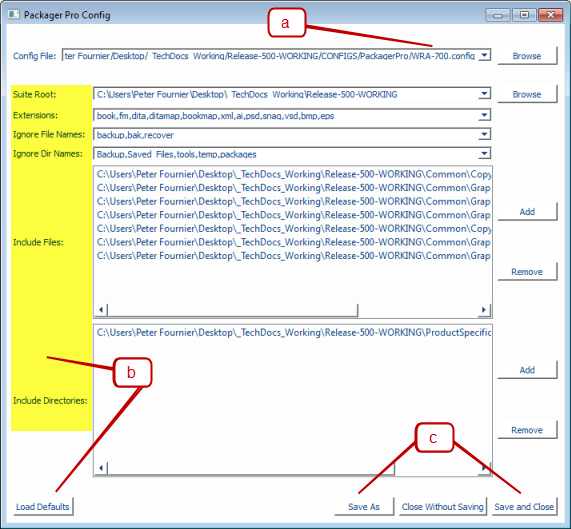
- Fill in the information as required or load the defaults for "Extensions", "Ignore File Names" and "Ignore Dir Names".
- Suite Root: The name and path to the root directory of the suite. This is generally the directory for a release, model or a similar way of organizing documents. The suite root is important when making a package because it defines the highest level directory that will be included in the package. If some files outside of the suite root an error will be reported and the files will not be included.
- Extensions: Files with these extensions, in folders that packager looks at, will be included in the package.
- Ignore File Names: Files with these extensions will not be included in the package.
- Include files: These files will be included in the package. Use the "Add" and "Remove" buttons to the right to add and remove files from the list.
- Include Directories: These directories will be included in the package. Use the "Add" and "Remove" buttons to the right to add and remove directories from the list.
- Load Defaults: This button fills in the "Extensions", "Ignore File Names" and "Ignore Dir Names" fields.
- Once you have completed the configuration dialog, click on "Save and Close" or "Save As" to close the configuration dialog and return to "Fill in the Main Dialog Window".
- Type or paste the path to the configuration file. You can use the "Browse" button to the right to select the file.
- Click "Run". The package will be written to the directory specified in step 4.
